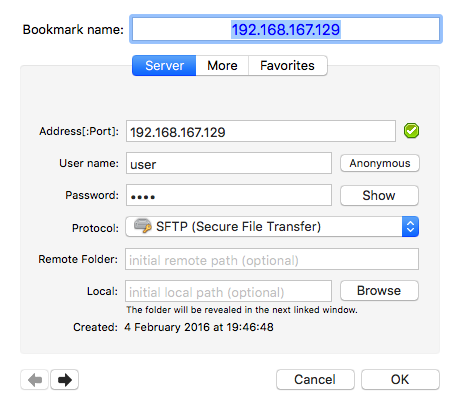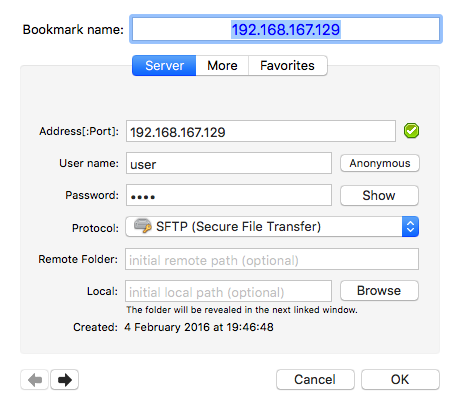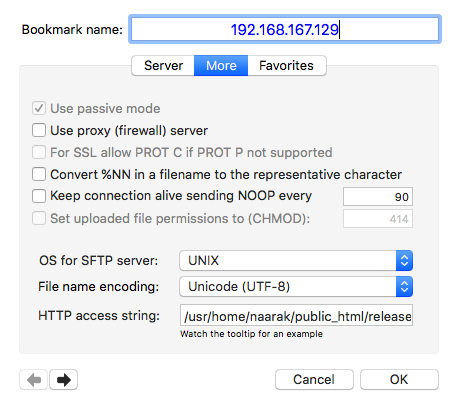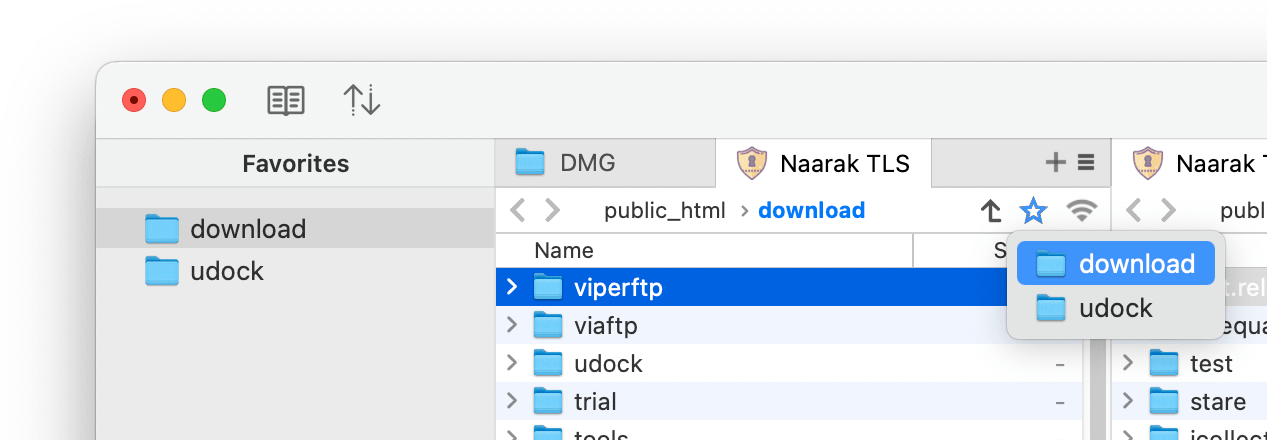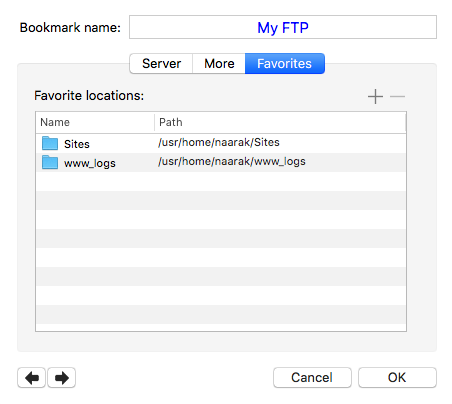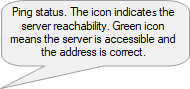To create a server connection, open Bookmarks and click the plus button under the server list.
When creating or editing a server in the Bookmarks, user can set many attributes of a connection. Most of them are set to default after creating so in most cases you need only enter the server address, user name and password.
Bookmark name at the top of the server details view is used to identify the entry and will be displayed when the server is added to the toolbar.
Server tab
Address, User name, Password - The server access details. To specify a port numer add it to the address after a colon, eg. 192.169.167.129:22 or myftpserver.com:21
Protocol - A kind of the server. Choose FTP, SFTP, WebDav, Amazon S3 or YouTube.
Remote folder - this remote folder will be set after the connection is established.
Local folder - after connected to the server, this local folder will set in an opposite local browser (if any). Use Browse button to select the folder.
"More" tab
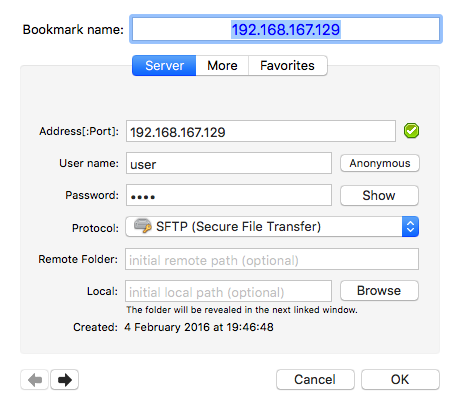
Use passive mode - Passive mode of FTP connection is needed for some types of network connections (especially with some firewalls and proxy servers). If FTP transfers are not working, try changing this value. If FTP transfers are working fine, you don't need to change it. The default setting for new connections of Viper FTP is the passive mode.
Use proxy (firewall) server – Firewall is a device that shields parts of computer networks from intruders by filtering traffic from unwanted IP addresses (in the most basic version). A proxy server is related to a firewall. It acts as a go-between device and is capable of understanding what kind of data is transported over FTP or HTTP protocols. For instance FTP packets that seem to contain telnet data can be rejected.
Since all access to the Internet is filtered by a Firewall and forwarded through the proxy server access, your data security can be tightly controlled. On the other hand – to make a connection to a server behind the Firewall (proxy server) you have to enter its IP address and connection parameters.
PROT C support in SSL - some SSL servers do not support transferred data encryption. It is possible to connect to such a server using a non encrypted data channel. Since this is not secure - Viper FTP allows you to turn this option off. Leave this option off if you want full data encryption.
PROT P - encryption on
PROT C - encryption off
Convert %NN in a file name character of code NN. Some FTP servers might change characters used in files names to %NN form. For example, if a file name is " ala.txt" you will see "%20ala.txt". After such transformation you will not be able to download the file (sometimes you might not even be able to see it). To prevent this from happening just check this option.
Keep connection alive sending NOOP command every [ ] sec – There are lots of FTP servers with very short timeouts after which you will be disconnected (if nothing happens). If you want to keep the connection alive and avoid continuously prompting reconnection you can check this option and enter a refreshing period (in seconds). Be sure you're giving a shorter period then the server's timeout; otherwise you'll be disconnected before you refresh your connection.
Set uploaded file permission to [] UMASK – If you're uploading many files to remote server supporting file permissions, you can set it to your default values using UMASK codes.
The server OS. For SFTP servers it is recommended to choose the OS (operating system) of the destination server. Viper FTP will change the format of transfered text files based on the OS of the destination server.
File Name Encoding – From the drop-down list select the appropriate option. By default the ISO 8859-1 is selected but there are other options available for filenames on remote server using national fonts.
HTTP access - It files on the server are also accessible via HTTP server, you can enter it's prefix here. Later, by choosing Edit/Copy/HTTP URL, you can easly create HTTP access link to the selected files.
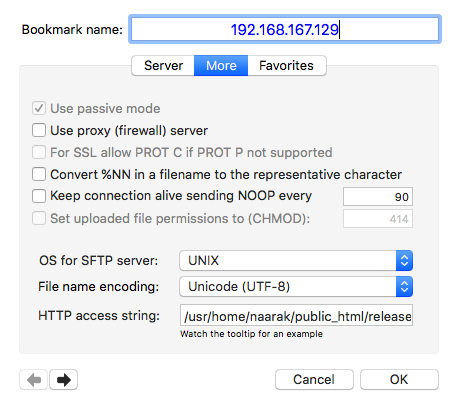
"Favorites" Tab
Here you can manage favorites paths (bookmarks) of the server. The favorite can be accessed by clicking on the Favorites button or by selecting it from the Favorites sidebar.
Naarak-Studio
Viper FTP User Guide