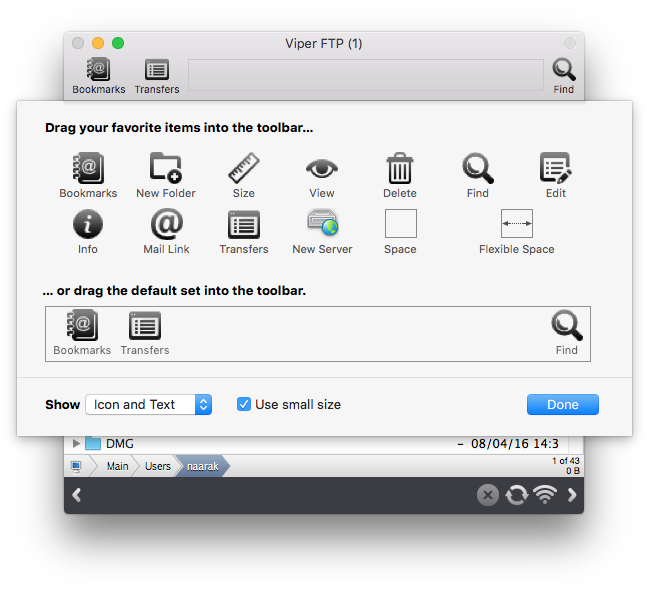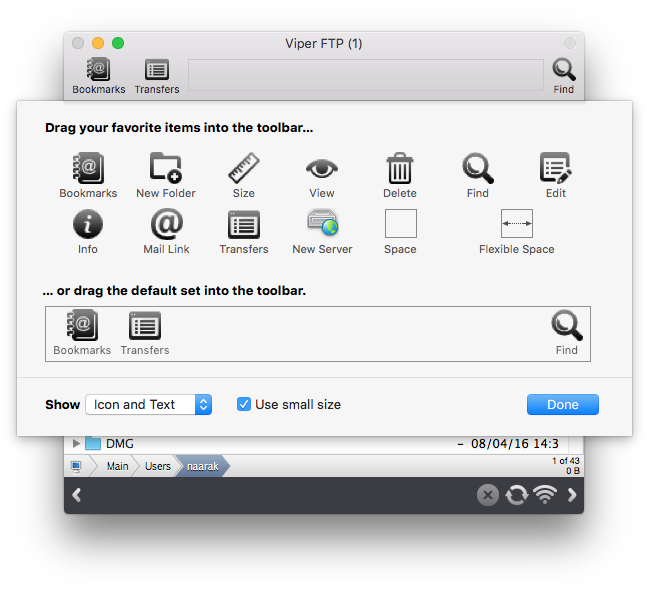• In order to quickly find files or folders by name just start writing its name in active browser. For example if you'll write "abc" - the first file or folder starting with "abc" will be selected.
• You can copy Bookmark entries between groups by simply drag and drop them.
• You can edit text or binary files on remote or local side using any text editor. To do it, just select a file and go to the File menu, and choose the Edit with TextEdit option. You can also create a new file by using New file with TextEdit in the same menu. Because TextEdit is not the only editor, if you want to use another software you may easily change it - just go to Preferences/Edit and set up your favorite editor. When you change the editor, the option name will be changed and the name of the selected text editor will appear.
• You can set Viper FTP as FTP protocol helper by changing the option in the Preferences. If Viper FTP is set as FTP protocol helper, clicking on an FTP link (URL) will automatically start Viper FTP (if it's not started yet) and starts a connection.
• To customize the action buttons in Viper FTP, right click (or press 'ctrl + click') on the main window toolbar to display the available button options. Simply select the button you wish to use and it will become available in the toolbar.
You can also drag your favorite remote server (stored in the Bookmarks) and move it over the toolbar. Your mouse cursor will change to green plus sign informing you that you can drop it here. When you drop it you'll see the server on the toolbar. In the same way you can remove the server from the toolbar or change their order. The last free elements on the list are: Separator, Space and Flexible Space.
A separator is just a horizontal line.
Space is like an empty icon, while Flexible Space will fill whole space between two icons. At the bottom of the list you can choose what you want to see on the Toolbar: only icons, icons with text (as on the figure) or just a single text.
In the main Viper FTP toolbar, the user can select to show, or hide the toolbar under the menu for ‘Show'. Modifications can also be made to the toolbar by clicking on ‘Customize toolbar…'.
Naarak-Studio
Viper FTP User Guide