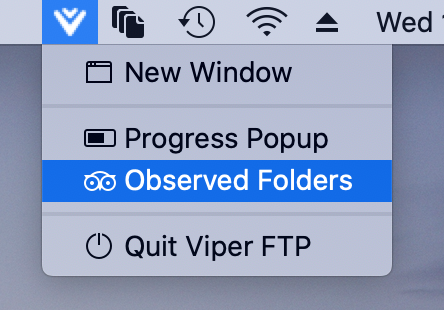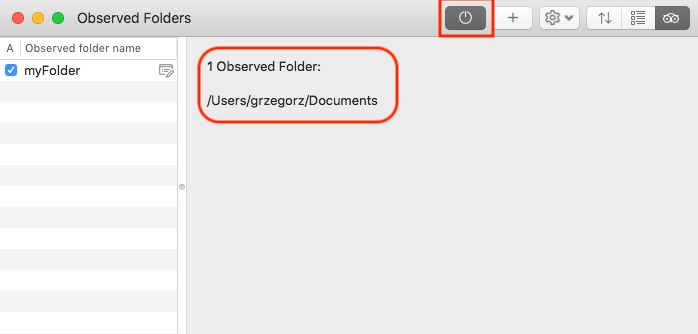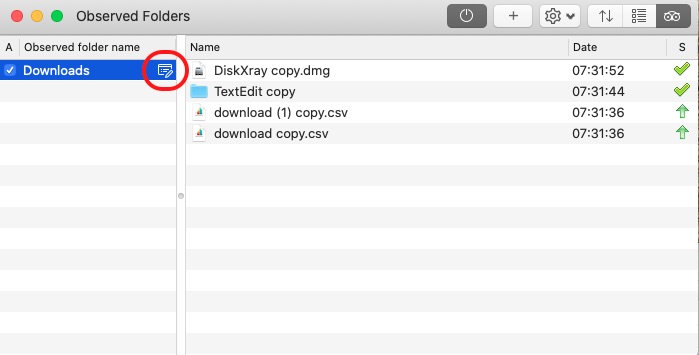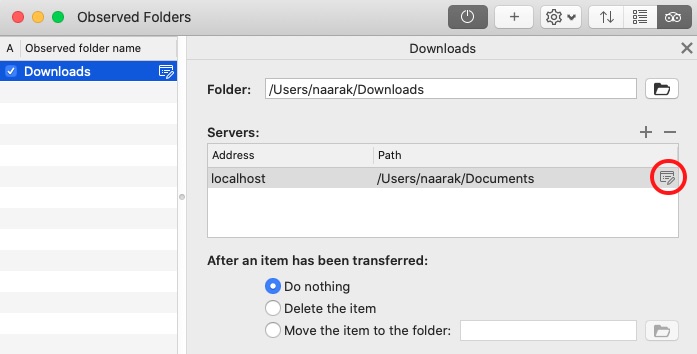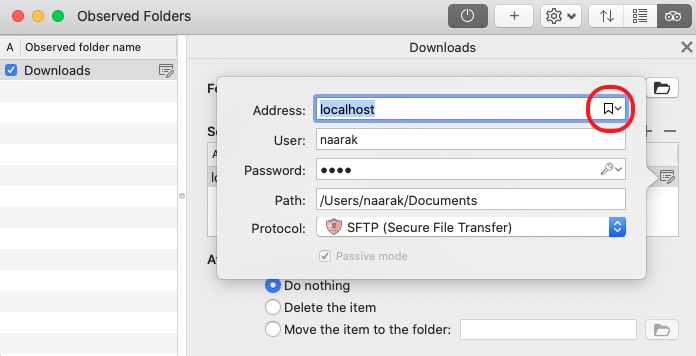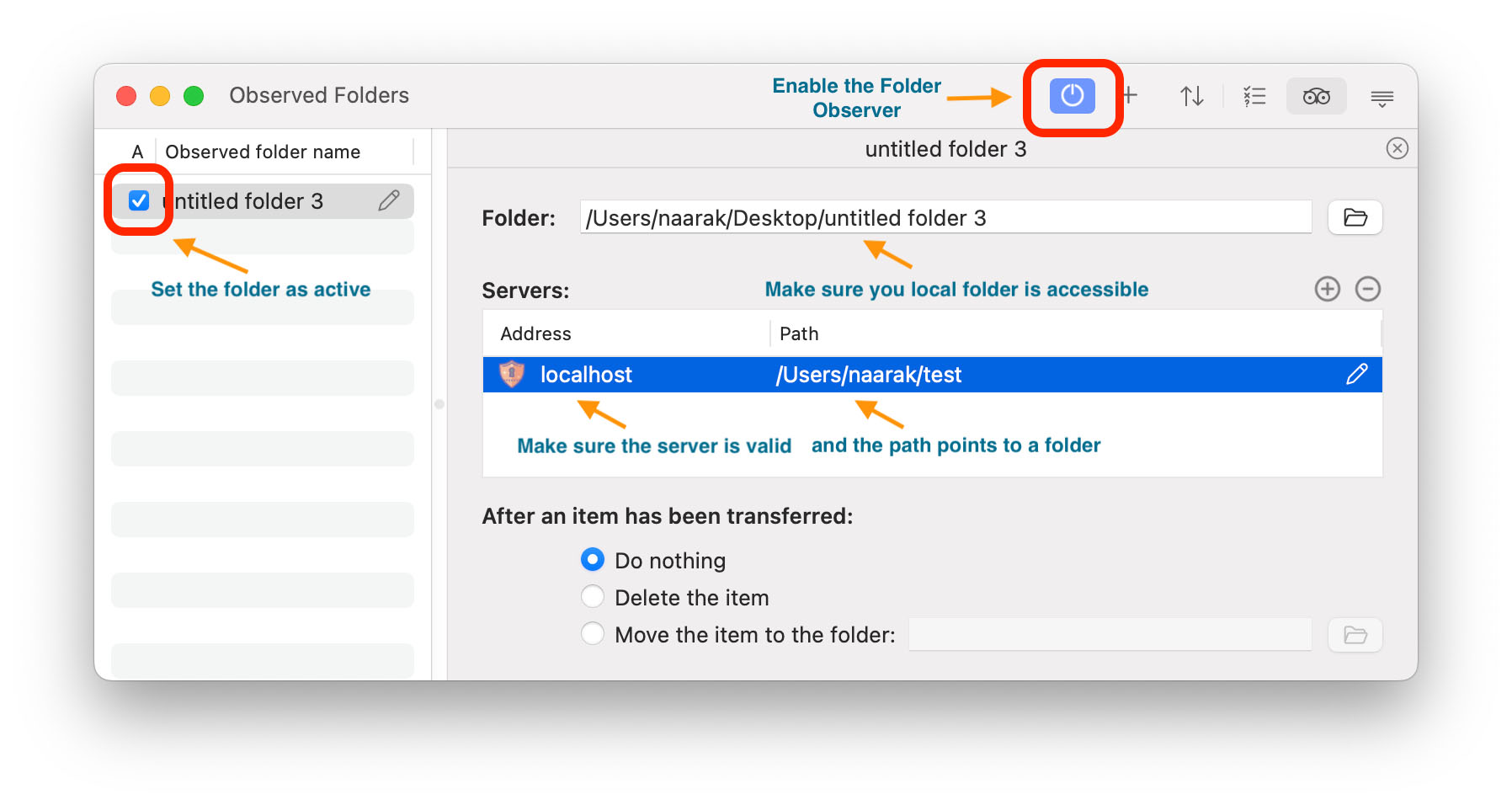Naarak-Studio
Viper FTP User Guide
Folder Observer automates data transfers between your Mac and any number of remote servers by observing and uploading modified files and folders. Background work runs even after Viper FTP is closed. Folder Watcher can be accessed by clicking the Viper FTP icon on the system toolbar:
After you have created your Observed Folder, make sure the observed folder is activated. At the Transfer Manager switch to Observed Folders tab then unselect all folders on the list - this will display information about currently active observed folders. Make sure the Observer switch is on and your observed folder is properly listed:
To display Observed Folders window, open Transfer Manager and select the third tab. The panel is divided into two lists. On the left there is a list of defined watched folders. Clicking on a folder on the left list displays all transfers for the selected folder. The transfers on the right list contain file name, starting date of transfer and state of the transfer (S). When you double click on a transfer you will be redirected to transfer log with detailed log of the transfer.
To edit an observed folder, click on the edit buton right to the folder (red circle on the screenshot):
This will display the observed folder details (the folder path, list of destination servers and action to be made after an item has been transferred). Viper FTP can upload items from observed folder to any numer of servers. To edit destination server list use "+", "-" and edit buton (red circle on the screenshot):
To add a server to the server list enter its details or press bookmark buton (red circle) to copy it from your Bookmarks: